iPhone Pro Tip: Launch Apps with Spotlight
With the 3.0 release of the iPhone software Apple brought the platform level search capabilities of Spotlight to the iPhone. This has been a really nice addition, one that I’ve been using very regularly.
I’m a bit of an “app-aholic”. I’ve got more than a handful of applications installed and as a result I often have to flip through pages of apps in Springboard to find the right application. Sometimes I have a hard time finding the icon I’m looking for. I was thinking how I really wished that the iPhone had something like Quicksilver, and then it dawned on me that Quicksilver was really made as an optimization of using Spotlight as a launcher. Well, the iPhone has Spotlight so this should work, right?
With many applications installed I may have to swipe as many as 6 times to get to the application I want to launch.
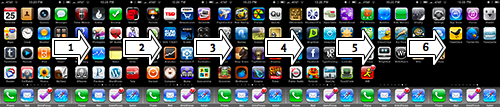
But if I just do a single swipe, or a double-tap of the home button with the right settings, I can be at Spotlight and just start typing the name of the application I want. Say I wanted to launch a Twitter client like this.
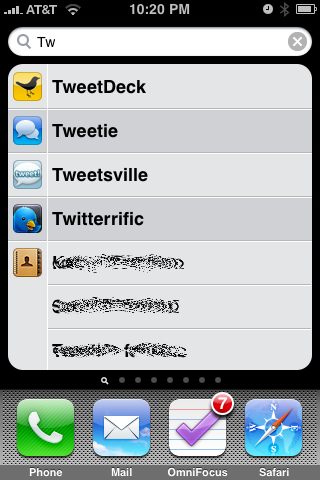
One action to get to Spotlight, type two letters, and launch. Pretty much as good as using Quicksilver on my Mac. A lot faster than all that swiping, and it saves on thumb fatigue.
Now, it won’t work like this out of the box because by default Spotlight wants to show you email messages, address book contacts, and pretty much anything else before it will show you an app. So, let’s change that.
How to Set This Up
First, launch Settings and tap on General.
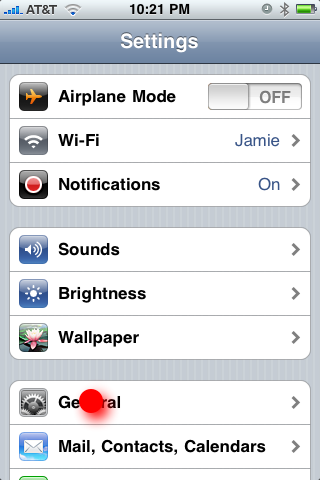
Now tap on Home.
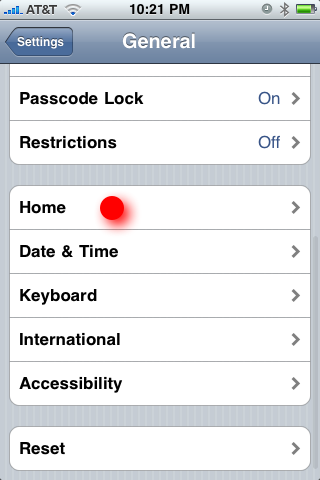
We are now going to change search preferences. While you are on this screen you may also want to specify that double-tap of Home button launches search. With that, you are just two taps away from launching a new app anytime.
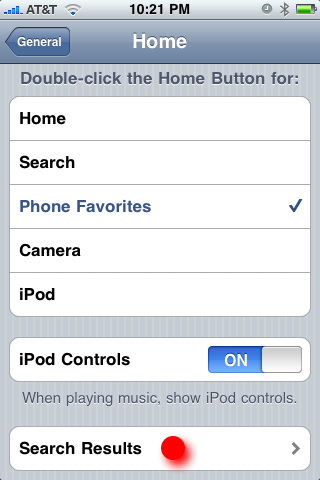
Okay, now we are just going to reorder the search results and put the Applications at the top of the list.
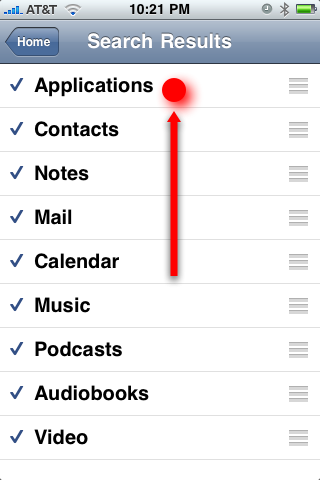
That’s it. Done. You can now simply double-tap the home button and type a letter or two to launch any of the dozens and dozens of apps on your iPhone. Nice!